AOC I1601C Portable Monitor Review: Simply Unremarkable
Retail Price: $133.05
We are a participant in the Amazon Services LLC Associates Program, an affiliate advertising program designed to provide a means for us to earn fees and support our channel by linking to Amazon.com and affiliated sites.
The AOC I1601C is a portable 15.6” monitor. It is a low cost, no frills, easy-to-use option when you need a second screen at home or on the go. It can connect to various USB-C devices (desktops, laptops, tablets, phones) utilizing a single USB-C cable for both video and power.
In the box you will find: a monitor, a smart cover (screen protector + stand), a neoprene carrying case, a USB-C to USB-C cable, a CD containing optional software, a user manual and a quick setup guide.
Display Specs And Image Quality
In English - it’s unremarkable. My unit suffers from considerable backlight bleed at the bottom right corner.
The I1601C utilizes a WLED backlit IPS panel with a 1080p (Full HD) resolution, 60Hz refresh rate, 5ms response time, 700:1 contrast ratio, 262K display colors at a maximum brightness of 220 nits.
In English - it’s unremarkable. My unit suffers from considerable backlight bleed at the bottom right corner. This is the type of thing which is difficult to unsee, despite being primarily noticeable when viewing dark scenes in a dark room. The 220 nit brightness makes outdoor performance passable so long as you are not in direct sunlight. Color reproduction using 262k colors is a minor drawback so long as you are not using the monitor for photo/video editing. I only truly noticed the lack of color quality when working side-by-side with my Macbook Air. Keep in mind that portability, not image quality, is the primary selling point of this monitor.
User Experience
The included smart cover is an ingenious idea. To protect the screen while not in use, the smart cover magnetically attaches itself to the four sides of the frame. When the monitor is in use, the smart cover becomes a stand which magnetically supports the monitor from both the bottom and the back. The angle of the display is adjustable 5-25 degrees by moving the rear magnetic support up or down the back of the display. A nice party trick is rotating the monitor 90 degrees so that it is in a vertical or “portrait” orientation. The smart cover officially supports this mode and also allows for a 5-25 degree pivot in the angle of the vertical display. The supplied I-MENU Windows-only software should also auto-rotate the display when physically rotating the monitor. See Software section below.



The USB-C connector and all-in-one button are on the left side of the display in landscape mode, or top in portrait mode. The left-sided orientation of the plug has been a bit of a nuisance. It encourages you to place your host device (e.g. laptop) to the left of the external display. If your device does not have USB-C ports on its right side (like my M1 Macbook Air), you will not be able to get the device and monitor up close and personal with one another without having a cable separating the two. Also interesting to note is that physically rotating your monitor 180 degrees is risky because the top (now bottom) of the display is not magnetized as strongly, and the stand cannot support most angles in this orientation.
On the topic of the all-in-one button - it is quite terrible indeed. The power functionality is straightforward - long press to turn off, short press to turn on. It is when you want to fiddle with the settings that things get ugly. One press opens the OSD settings menu. Every additional press cycles through the various options. To select, you land on your selected option and wait 3 seconds. It is frustrating to use, and is the only means of adjusting your monitor’s settings unless you install the provided software on a Windows machine. Adjustable settings include brightness, contrast, overdrive (response time boost for movies/gaming), low blue light mode and language.
Connectivity & Power Consumption
The I1601C offers exactly one connectivity option - a single USB-C connector through which the display receives a video signal from the host computer, as well as power. The major advantage of this approach is that it limits the number of cables and adapters one needs to carry around. The major challenge is getting PC, tablet and phone manufacturers to consistently support USB-C DisplayPort over Alt Mode (“DP alt mode” in geek). Modern Macs and higher end PCs seem to largely support this standard. Lower end or older computers may have issues outputting video to the monitor. This is not AOC’s fault; USB-C implementation has been inconsistent, confusing and poorly documented for years.
In addition to my Macbook, I also tried connecting the monitor to other USB-C devices I had laying around. My Google Pixel 3a XL did not work with the monitor. This is a limitation imposed by Google on all Pixel phones. Just buy a Chromecast 🙄. My Lenovo 10e Chromebook tablet worked like a charm. No adjustments or settings changes needed.
Assuming your device does support outputting video to this monitor, another interesting thing to note is that your device is powering it! The spec sheet says that the I1601C consumes 6W on average, and 8W at maximum brightness. I measured its power consumption using a smart plug and an M1 Macbook Air, and found these measurements to be accurate. 6-8W can significantly or insignificantly affect your host device’s battery life depending on two primary factors - the capacity of your device’s battery, and the amount of energy it uses to power itself. Using my Macbook Air as an example - the laptop utilizes 6W average while idling and 25W average under load. Assuming a largely idle workload of web browsing at say 12W, connecting a 6W external display would increase my average power usage by 50%. A beefy gaming laptop with a large battery, for comparison’s sake, would not suffer from nearly as big a loss because 6W is nothing compared to the average gaming laptop’s power usage and battery capacity.
Hardware
The display is encased in a magnetized housing. The front is a glossy black, and the rear a sparkly silver with a fairly large silver AOC logo at the top. The housing is functional but far from rugged. I would have liked to see rubber or other impact resistant materials used, given the portability of the unit. The smart cover is hard on the exterior and has a felt-like material on the interior. It does a good job of protecting the screen when not in use. Finally, the included black neoprene sleeve does a good job of protecting the entire package. The monitor, cover, sleeve and cable have a combined weight of 2.7 lbs. Note that unlike many non-portable monitors, the I1601C cannot be mounted to an arm or wall using the VESA standard.
Software
The software included with the I1601C comes on a CD (lol). It can also be downloaded directly from AOC’s website. I cannot comment on the software because I do not own a Windows machine which is compatible with the monitor, and the software only works on Windows. Here’s some info from the user manual regarding the included utilities:
i-Menu: makes it easy to adjust your monitor display setting by using on
Screen menus instead of the OSD button on the monitor (enables auto-rotating*)
e-Saver: power management software. Allows your monitor to timely shutdown when PC unit is at any status (On, Off, Sleep or Screen Saver); the actual shutdown time depends on your preferences.
Screen+: desktop screen splitting tool; it splits the desktop into different panels, and each panel displays a different window. You only need to drag the window to a corresponding panel when you want to access it.
Final Thoughts
The I1601C is a great option for anyone looking to boost their on-the-go productivity on-the-cheap. It is hard to fault given its price, and its USB-C connectivity is becoming more universal by the day. There are some exciting use cases for this monitor, such as turning your Samsung smartphone into a fully fledged “laptop” using DeX software and a bluetooth keyboard and mouse. Equally exciting is getting a dual monitor office-like experience while having a drink at a poolside table. Whatever the use case, the I1601C is a great companion to your portable tech.
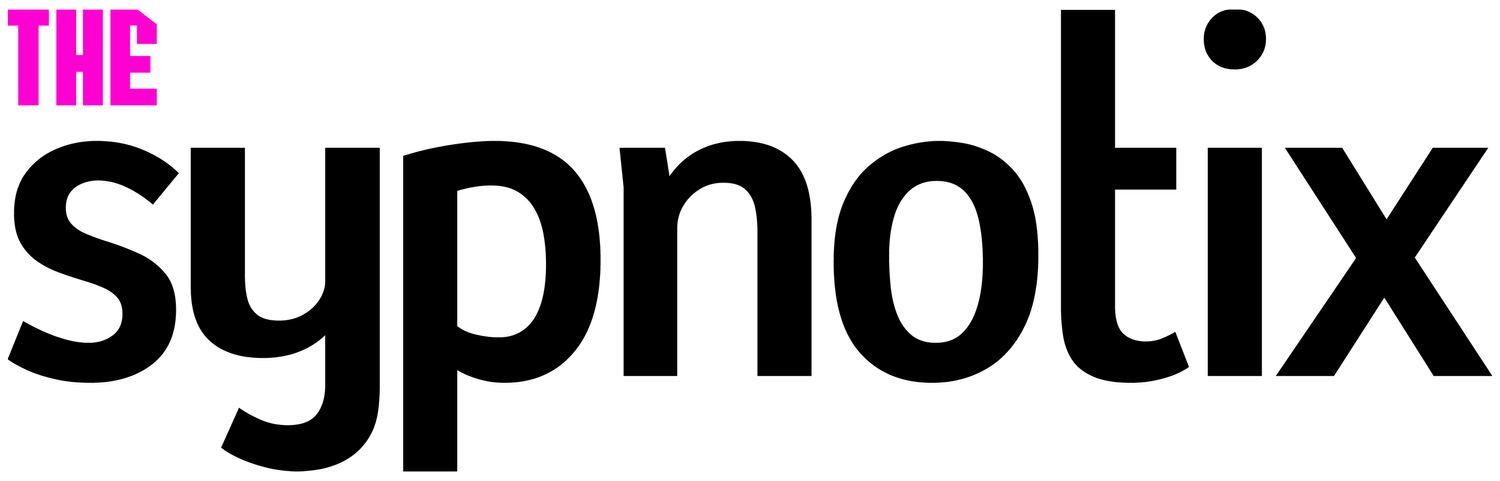













Zeev
Zeev is many things: Software developer. Hardware tinkerer. World traveler. Deal hunter. Cheapo gadget enthusiast. Car guy without the fancy car. If something runs code or has wheels on it, Zeev will find a way to get it at a discount, and tinker with it into the wee hours of the night.